What If You Encounter an Error
If something goes wrong during setup, you might see a message saying “Build was unsuccessful.”
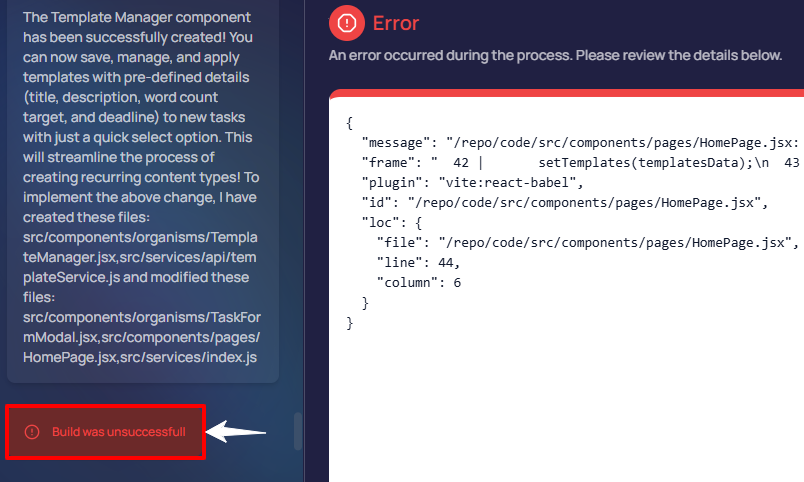
Don’t worry, you don’t need to debug anything yourself.
Just click “Fix It”, and Apper will automatically take care of the issue for you.
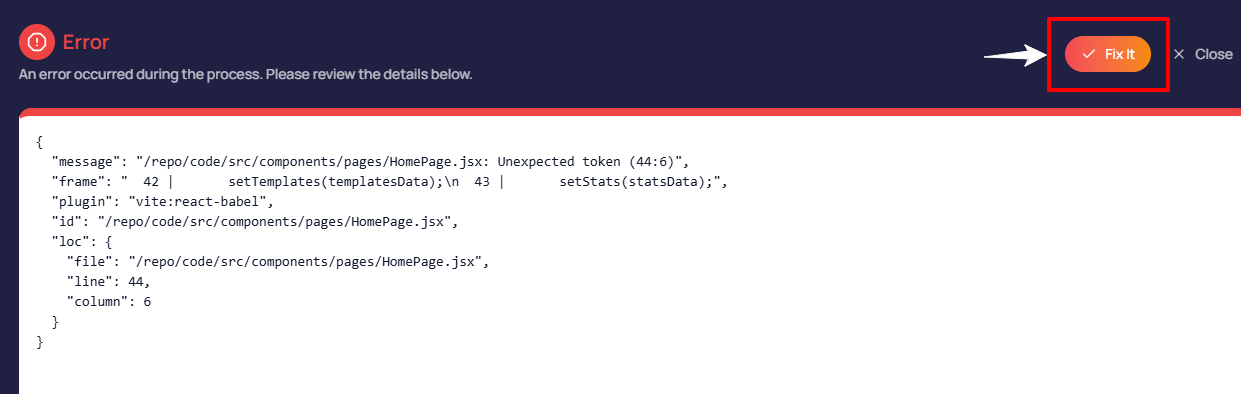
If your app is a bit more complex, you might see the error message more than once. But don’t give up. Each time you click “Fix It”, Apper sorts out all the issues one by one.
Once everything’s fixed, your app will reload, and you'll be able to view and further build it.
info
Hack for Constant Errors: If you’re constantly getting errors for the same page or file, ask Apper to “rewrite” the file; this often resolves it.