The Apper Builder Interface
Once you submit your prompt, you’ll be redirected to the 'Apper Creator Interface'.
The Apper Creator Interface has 4 main sections:
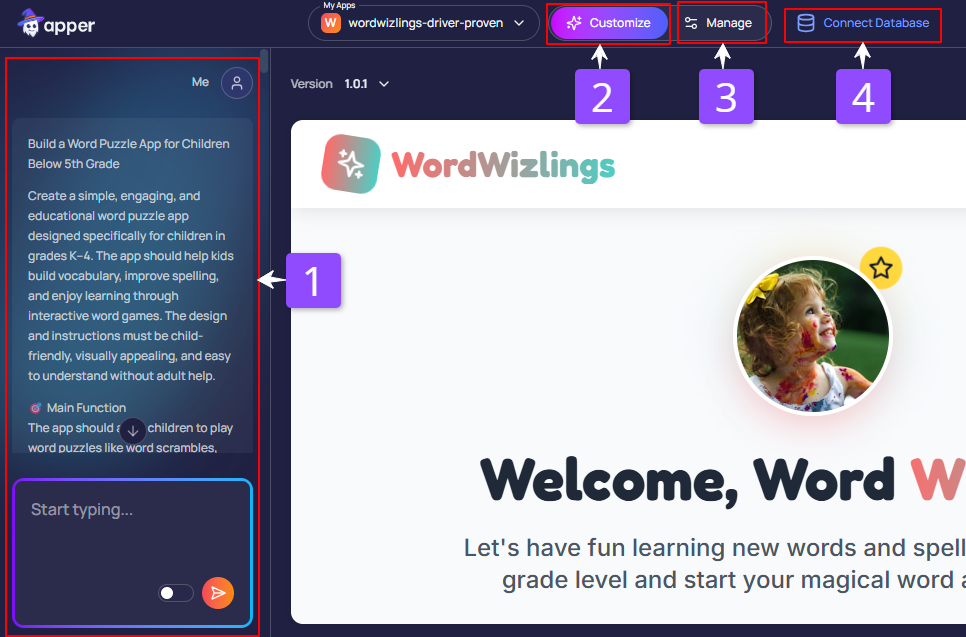
1) Chat Interface
This is where you build and update your app simply by having a conversation with Apper AI.
2) Customize
Here, you can:
- See how your app looks,
- Test how it works, and
- Make changes to your app like updating UI, pages, layouts, logic, buttons, text, and more.
3) Manage
This section is where you control the key parts of your app, like:
- Changing your app name and adding a branded logo
- Designing the login/signup pages for your app
- Managing users, user roles, and access permissions
- Setting up welcome or onboarding emails
- Configuring billing and payment options
We’ll go into each of these features step by step later. For now, just remember that this is your app’s main control center.
4) Database
Every app needs to store and manage data, things like user details, form responses, bookings, product listings, etc. That’s what this section is for.
When you click on ‘Connect Database’, Apper takes care of everything automatically:
- It figures out what kind of data your app has
- Creates the right tables to store your data
- Links related info together (like connecting a user to their orders)
- Keeps everything updated in real time with your app
So when someone adds, edits, or views something in your app, the database, is always working quietly in the background to make it all run smoothly.